Configure the Solution
Configure the System
Okay, the stacks are done running, but you can’t use it yet. You need to configure a bit more before users can get in.
What needs to be done
- Set up SAML for login
- Create users and groups in IAM Identity Center
- Configure the web app
- Move the sandbox accounts into the right place
Setting up SAML
1. Configure SAML
- Go to AWS IAM Identity Center in the management account
- Select “Settings” then switch to “Identity Source”
- Choose “External identity provider” to use SAML 2.0
2. Download the certificate
- In the SAML interface, download the AWS IAM Identity Center certificate file (.pem)
- Save this file for later use
Creating users and groups
1. Create groups
- In IAM Identity Center, select “Groups”
- Create groups based on roles (Admin, Developer, Viewer…)
- Assign permissions to each group
2. Add users
- Go to “Users” in IAM Identity Center
- Add new users or sync from an external system (if SAML is configured)
- Add users to the appropriate groups
Configuring the web app
1. Update AWS AppConfig
- Go to AWS AppConfig in the hub account
- Select the Innovation Sandbox app, update the necessary parameters
- Check if the information matches the environment
2. Configure authentication
- Ensure the web app uses IAM Identity Center for login
- Check the SAML connection information
Onboarding accounts
1. Move accounts
- Go to AWS Organizations using the management account
- Move the accounts (hub, sandbox…) into the correct designed OU
2. Double-check
- Check in AWS Organizations to see if the accounts are in the right place
- Ensure that policies and permissions have been applied correctly
Time: About 15 minutes
Completing these steps will make the system ready for users.
Setting up SAML for Innovation Sandbox
This part is a bit technical, but it’s necessary for users to log into the system securely.
Important notes
- Do everything in the organization management account - where IAM Identity Center is
- Make sure you are in the correct selected home Region
Steps
1. Create a SAML app in IAM Identity Center
- Open the AWS IAM Identity Center console with the management account
- In the navigation bar, select Applications
- Switch to the Customer managed tab
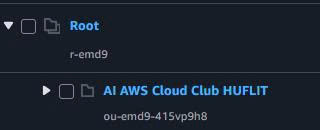
2. Add a new app
- Select Add application
- Select I have an application I want to set up
- Select SAML 2.0, then Next

3. Configure the app
- On the configuration page, enter a Display name (e.g., MyFCJ app) and description
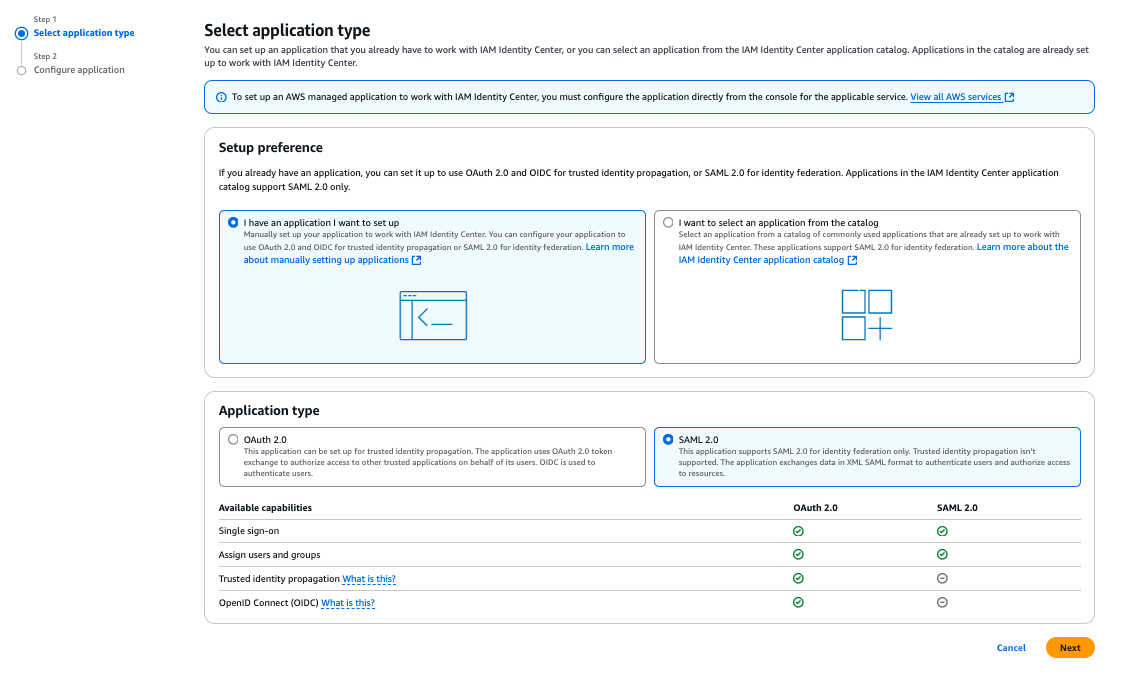
In the IAM Identity Center metadata section:
- Download the SAML metadata file
- Download the certificate
Note the Sign-in URL and Sign-out URL - needed for configuration in the hub account
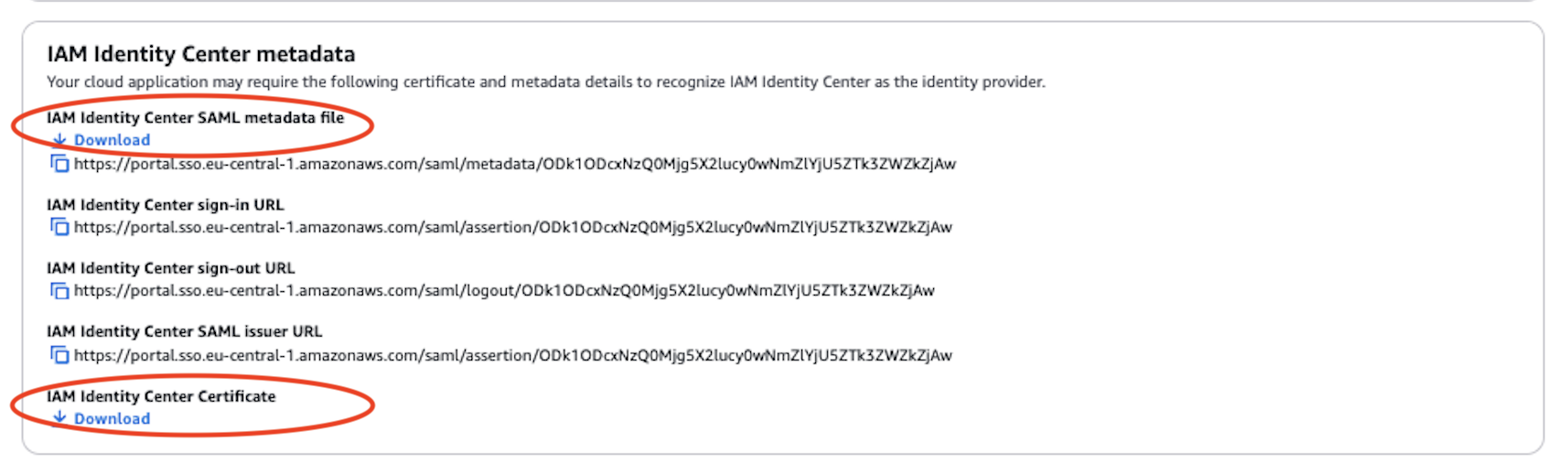
4. Enter metadata information
- In the Application metadata section, select Manually type your metadata values
- Enter the values:
Field What to enter Application ACS URL {FCJ_WEB_URL}/api/auth/login/callback(Replace{FCJ_WEB_URL}with the saved CloudFrontDistributionUrl)Application SAML audience App identifier name (can use namespace, e.g., Isb-dev-namespace-Audience). Save for AppConfig configuration
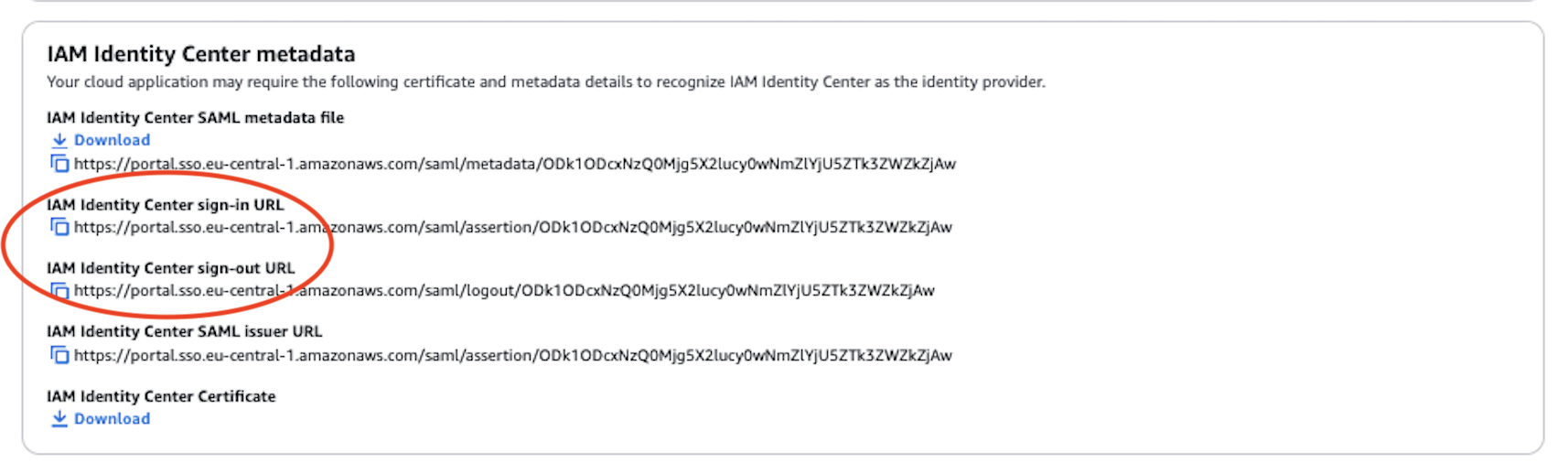
5. Finish
- Click Submit
- A success message will appear
- Remember to configure attribute mappings for IAM Identity Center
Information to save
- Sign-in URL
- Sign-out URL
- Audience value
This information is used to configure the web app and user authentication.
Configure Users and Groups
Set up users and groups to control who can access and do what in the system. Do this in the management account and use the home Region.
1. Map app attributes
- Open the IAM Identity Center console
- Select Applications
- Select the newly created app (MyFCJ app)
- On the app details page, select Actions > Edit attribute mappings
- In the second box, enter:
${user:email} - In the third column, select emailAddress
- Save changes
2. Assign groups to the app
- Go back to the configured app
- Select Assign users and groups
- Find and add the three groups created by the IDC stack:
{NAMESPACE}_IsbUsersGroup{NAMESPACE}_IsbManagersGroup{NAMESPACE}_IsbAdminsGroup
- Select Assign
3. Add users to groups
- In the IAM Identity Center console, select Users
- Select the user to assign to a group (or Add user to add a new one)
- In the Groups tab, click Add user to groups
- Select one of the three groups:
{NAMESPACE}_IsbUsersGroup{NAMESPACE}_IsbManagersGroup{NAMESPACE}_IsbAdminsGroup
- Add user to 1 group

Note: To test all three roles, you need at least three users, each in a different group.
Configure the Web App
This section enables login and sets parameters for the app. Do this in the hub account and use the home Region.
1. Configure AWS AppConfig
- Open the AWS AppConfig console in the hub account
- In the navigation bar, select Applications
- Select InnovationSandboxData-Config-Application-XXXXXXX
- Select InnovationSandboxData-Config-GlobalConfigHostedConfiguration-XXXXX
- Create to create a new configuration version

Update configuration:
- Set
maintenanceModetofalseto open the app for users
In the auth section, update:
| Field | What to update |
|---|---|
| idpSignInUrl | Sign-in URL from the SAML configuration step |
| idpSignOutUrl | Sign-out URL from the SAML configuration step |
| idpAudience | Audience ID from the SAML configuration step |
| webAppUrl | CloudFront Distribution URL from the CloudFormation Outputs tab (hub account) |
| awsAccessPortalUrl | AWS Access Portal URL from the IAM Identity Center dashboard (management account) |
| sessionDurationInMinutes | Session duration, e.g., 240 |
| emailFrom | Your verified email address |
- Create hosted configuration version
- Start Deployment and select the newly created version
- Start Deployment to apply
2. Update certificate in Secrets Manager
- Open the AWS Secrets Manager console in the hub account
- Find the secret:
/InnovationSandbox//Auth/IDPCert - In the Overview tab, Secret value section:
- Retrieve secret value
- Edit
- Plaintext
- Edit again
- Paste the content of the downloaded IAM Identity Center certificate file (.pem)
- Save
Note: Ensure all information is accurate and consistent with the previous steps.
Onboard Sandbox Accounts
The final step to complete the configuration. Move AWS accounts into the correct structure and apply controls.
Important notes
- Do this in the organization management account
- In the correct selected home Region
Steps
- Log in to the AWS Management Console with the management account
- Open the AWS Organizations console
2. Find accounts to move
- Select AWS accounts
- Find the accounts you want to move to the sandbox environment
- Note: Do not select the management or hub account

3. Move to Entry OU
- Select the accounts to move
- In the Actions menu, select Move
- In the Move AWS account dialog, click the arrow next to the Innovation Sandbox OU to expand it
- Select Entry OU
- Move AWS accounts to confirm
Result
- The sandbox accounts are now in the correct location in the Innovation Sandbox structure
- Control policies will be automatically applied to these accounts
Doing this correctly ensures the sandbox environment operates separately, securely, and in compliance with organizational policies.